Managing Stock Split
With the recent Apple 7:1 stock split, you may wonder how you can manage this event within BudgetInMind.
This operation is in fact straightforward: If you hold V stock with an average cost of c and with a current market value of p, then a N:1 stock split will simply transforms these variables into V.N, c/N and p/N.
Yahoo finance API stores historical quotes on their servers, so even if the stock splits in a given day, the market closing price of the previous day remains the value before the split.
To take this into account in BudgetInMind and continue using the automatic download features, we simply need to mimic what occurred in real life:
For every 1 stock you hold, you will receive N news stocks
This translates into:
- For each position with the given stock, sell all your quantities at pre-split cost.
- For each position with the given stock, buy N times your pre-split quantity at 1/Nth of the cost.
The following files contain database examples before and after the stock split:
| Filename | Language | Download |
|---|---|---|
| Pre_StockSplit.dbim.zip | English | |
| Post_StockSplit.dbim.zip | English |

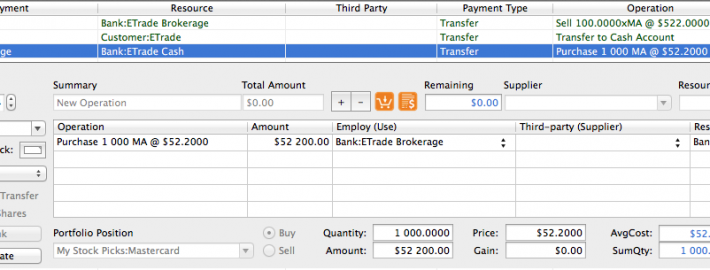
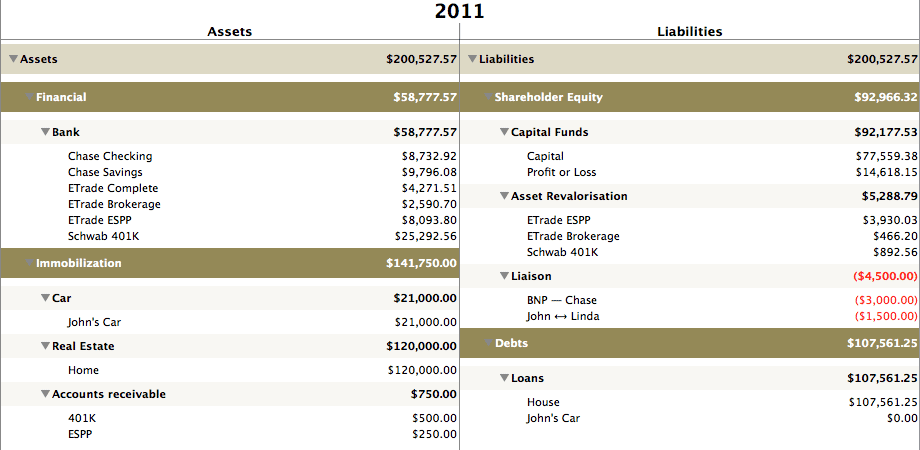
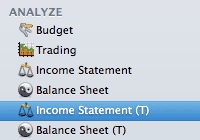
 Français
Français