Ease of Use
How a proper use of BudgetInMind features drastically reduces transaction entry time
Since we know that entering your account transactions can be tedious and time consuming, BudgetInMind offers a set of tools to accelerate such entries and minimize work duplication. After your first month using BudgetInMind, you’ll see that the next month will consist of >80% of the same transactions.
Why re-create them when you can reuse the job you’ve done already? This section will present all the ways to make your entry easier and faster.
BudgetInMind for Mac users can read section 5.0 of the help documentation to see in details all the available options.




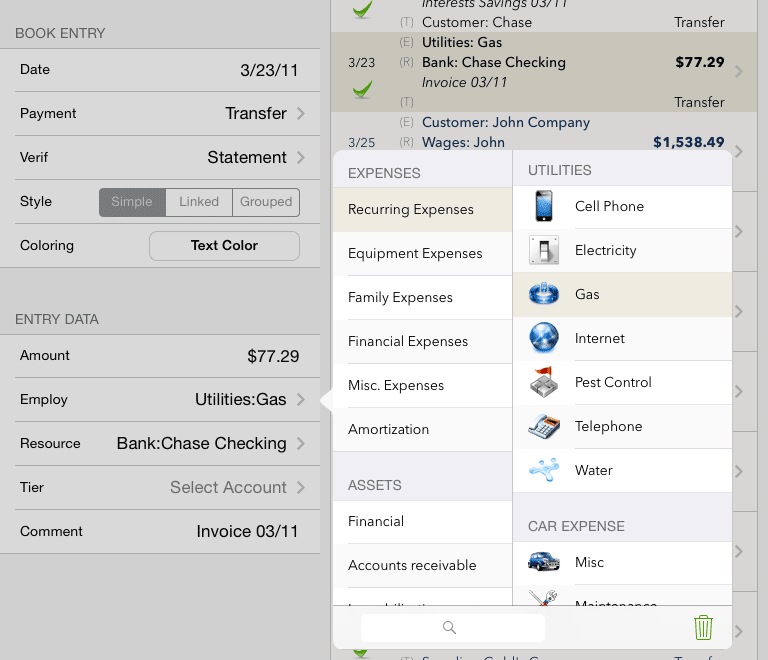







 Français
Français