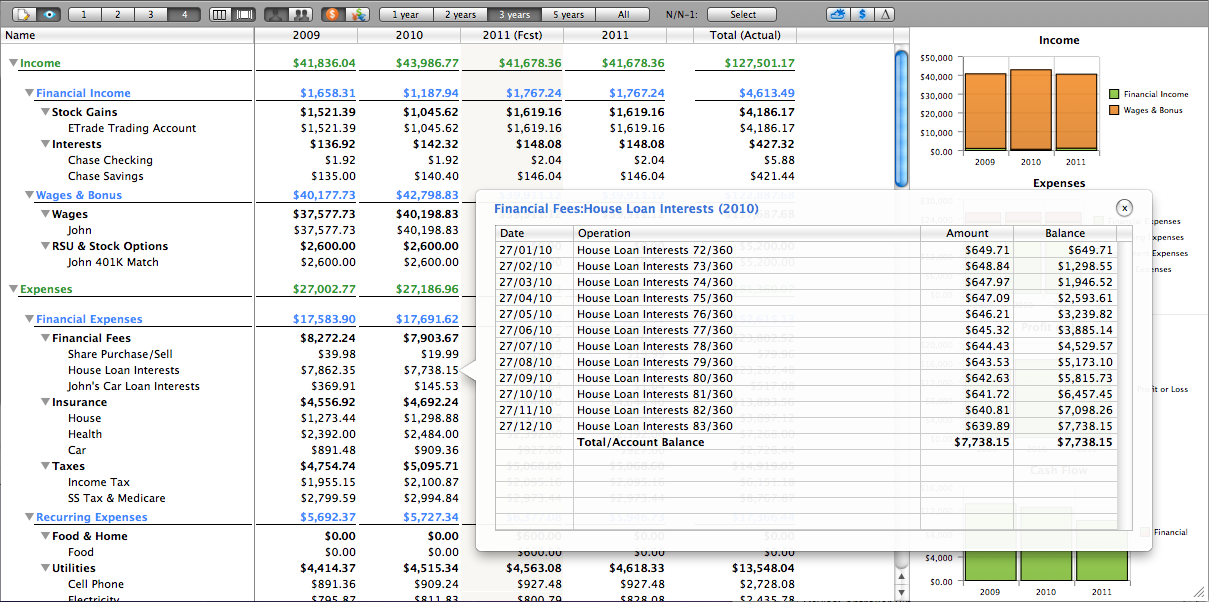The Budget view is your main gateway to analyze your account and/or enter forecast information. You can drill down to any level you wish. Forecast is always set on the account, and contextual menu will help you accelerate the process. A simple click on an account balance for any given period will launch a popup window displaying all the transactions of the period.
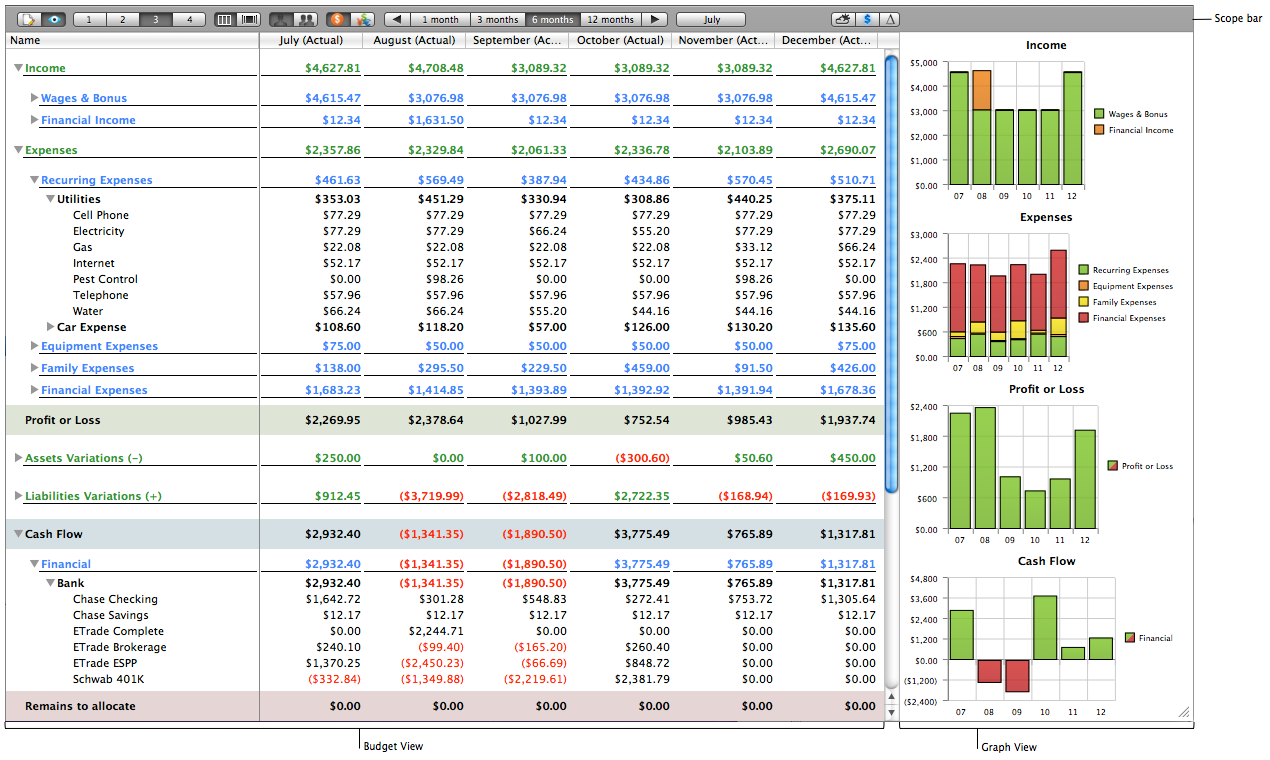
-
Scope bar: The scope bar allows you to alter what you see on the view. Refer to Scope Bar for additional information.
-
Budget View: Main view that shows each account balance by month or by year.
-
Graph View: On the right of the view, you can select between a bar chart view or a pie chart view to display more visually the results of the item you selected. To view an item, drag its name in the left table and drop it in the selected graph area.
This view is the most comprehensive view since it shows Income/Expense accounts, Asset/Liabilities variations, Cash Flow (here, bank accounts monthly variation) as well as the Balance sheet. You can hide the Balance sheet in the Preference Window. You can also hide the clusters if you feel you don't have a need for them. Also, do not hesitate to hide rows or columns you do not need.
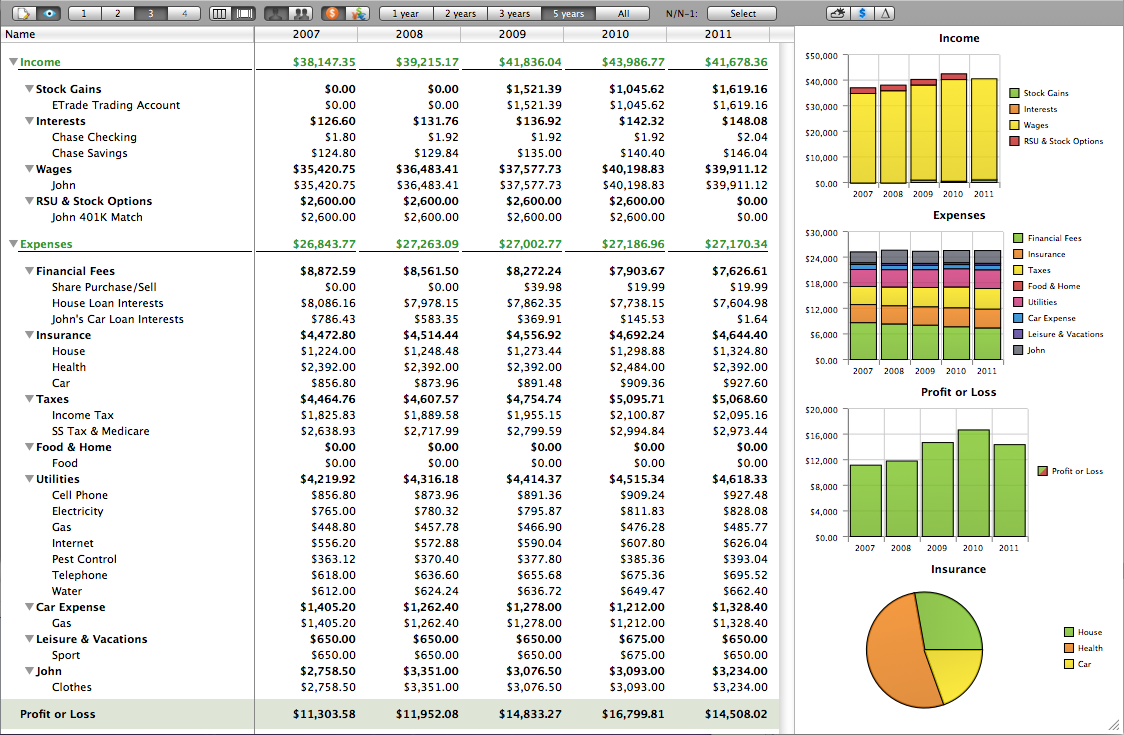
-
Open the Preference Window (Command-,), select the Advanced tab and select/deselect Hide cluster in budget view.
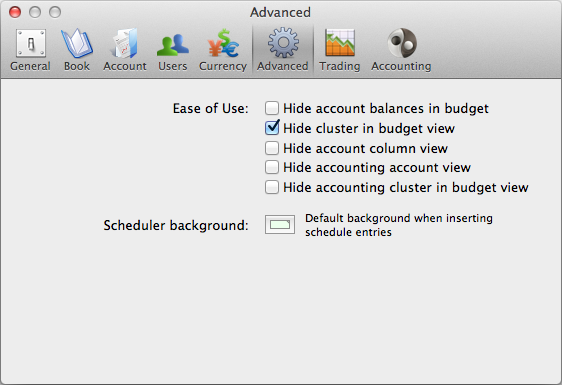
By selecting level 4, the forecast icon, and delta icons on the Scope bar, you can get access to all accounts. Simply click on one of the squared-shaded box to alter its forecast.
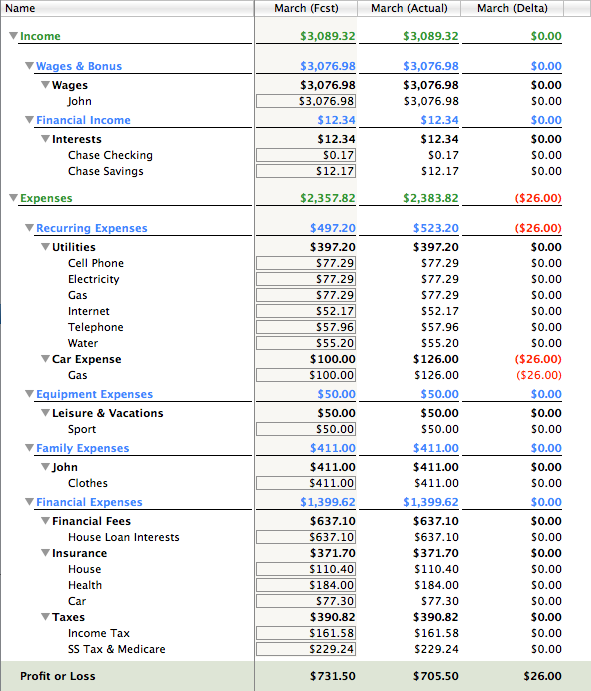
When looking at an account in the budget, you do not have to go back to an account view to understand its balance. Simply click on the balance you wish to know more information about and a popup view will appear showing all the transactions for this account and this period (month or year). Click on the account again or move the sliders to remove the popup.